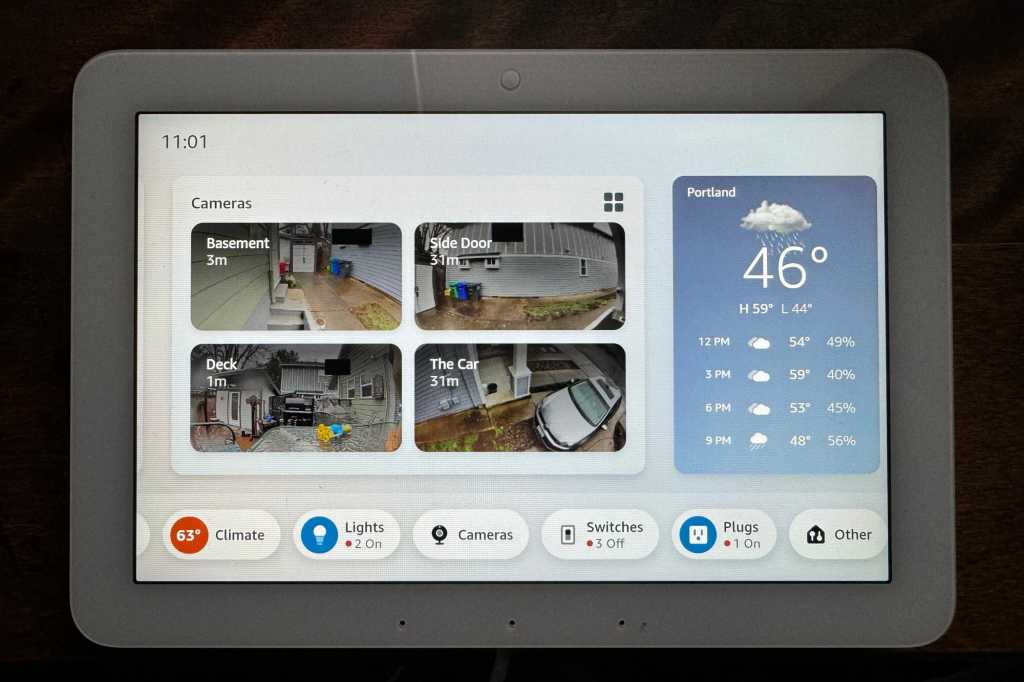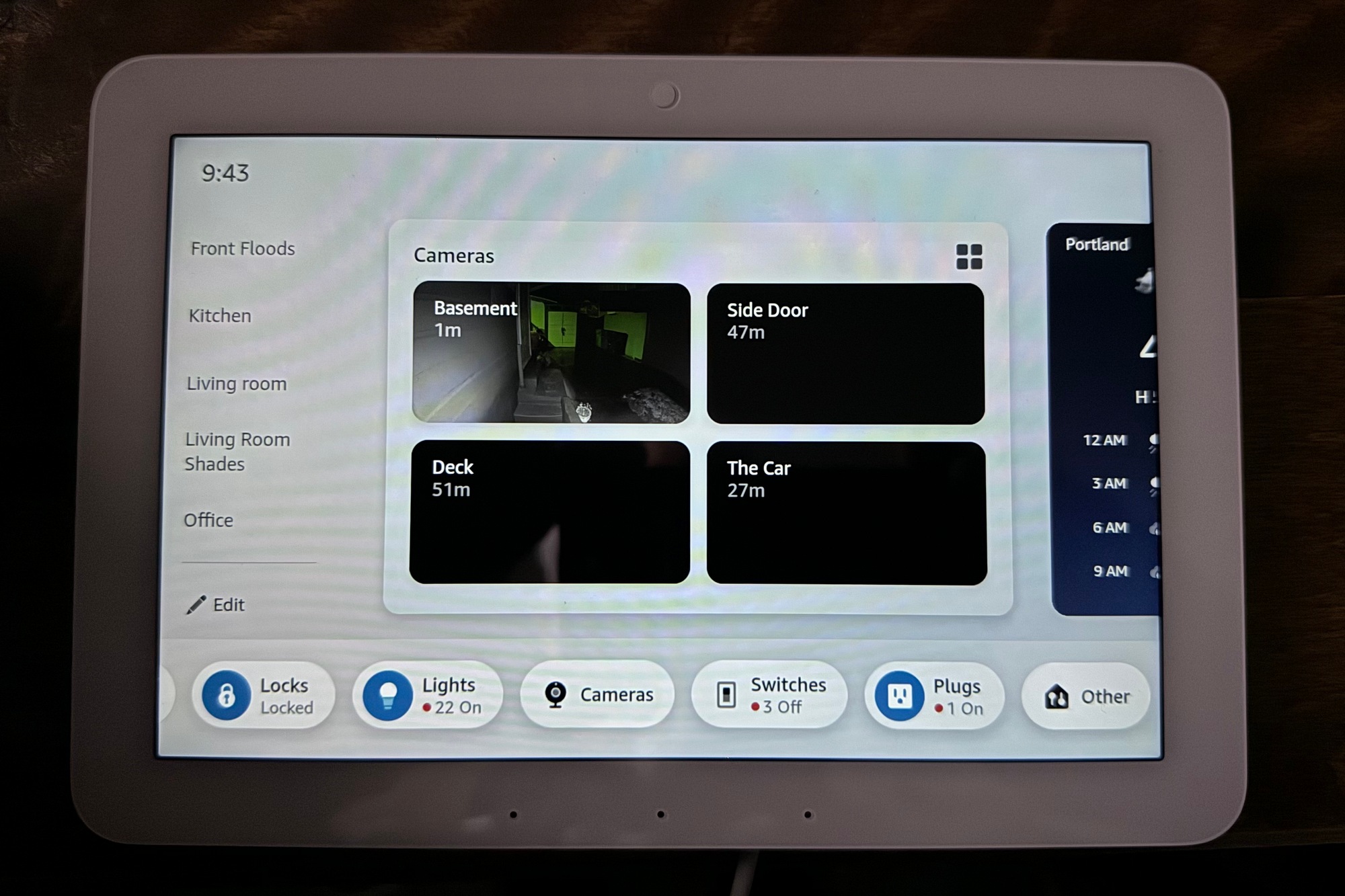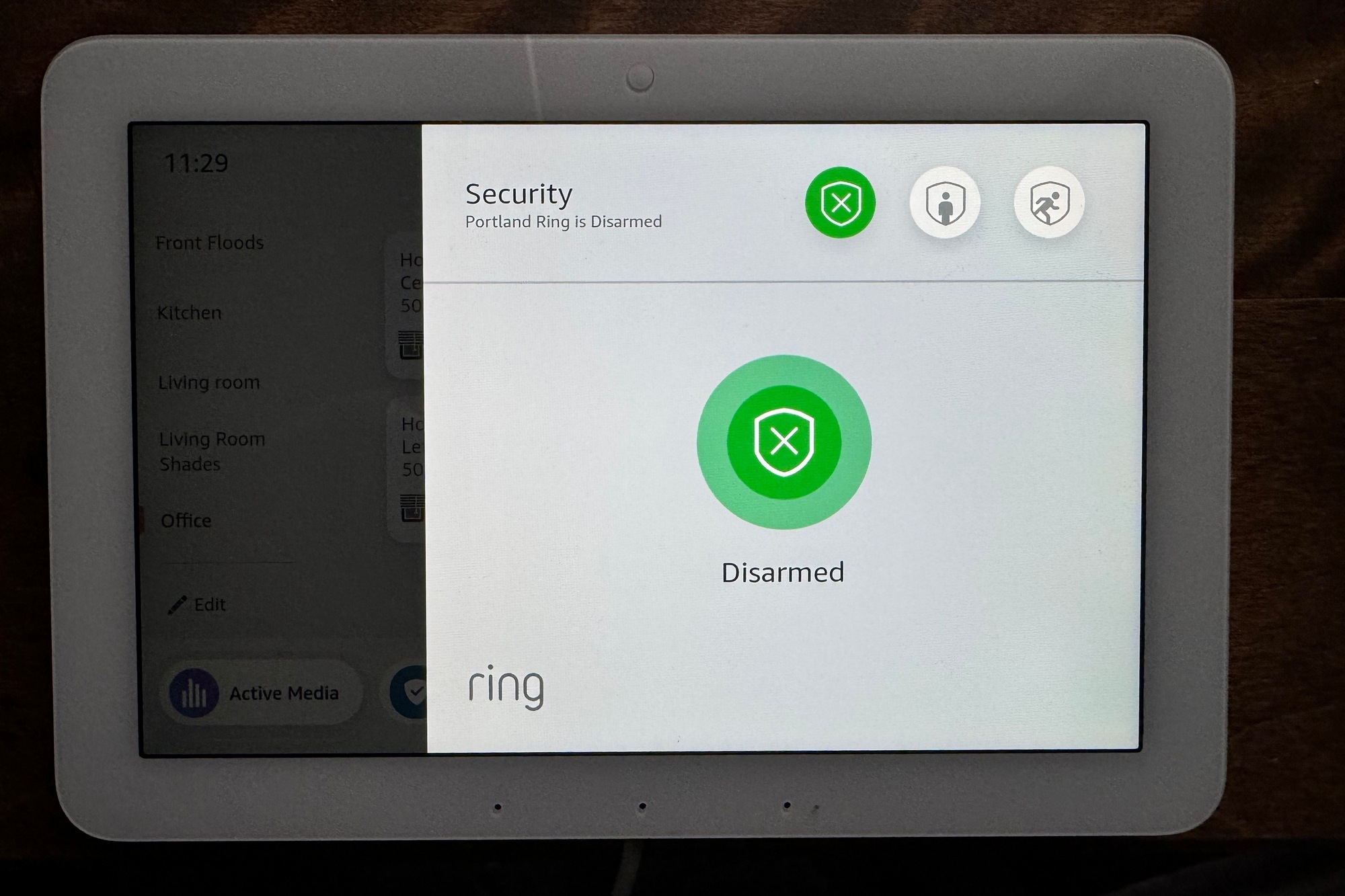Expert's Rating
Pros
- Supports Wi-Fi, Matter, Zigbee, Thread, Bluetooth LE Mesh, and Sidewalk
- Easy to set up, customize, master, and use on an everyday basis
- Supports advanced options such as Power over Ethernet
Cons
- No Z-Wave support
- No battery backup option
Our Verdict
This is a fantastic smart home controller for hardcore smart home enthusiasts with lots of devices to manage and control, but it might be overkill for those just dipping their toes into the water.
Best Prices Today: Amazon Echo Hub
A touchscreen control panel that hangs on the wall is one of the most common features of professionally installed smart home and home security systems. I’m talking subscription services such as Vivint Smart Home and Alarm.com in the mainstream, and Control4, Crestron, and Savant at the high end. Amazon has now delivered such a component to people who rely on Alexa to power their smart homes.
The Echo Hub is powerful and highly customizable; as such, it will be of most interest to hardcore Alexa users. While it’s very functional right out of the box, you’ll want to spend some quality time re-arranging its visual elements in whatever ways you find most useful. This is easy to accomplish in drag-and-drop fashion—once you’re accustomed to how things work, that is—but the learning curve here is not at all steep.
The Amazon Echo Hub is much more than a smart display, it’s a powerful, full-fledged smart home controller.
That said, if you’ve taken a willy-nilly approach to adding components to your smart home—a occupational hazard for a product reviewer like me—you’ll want to first spend some time in the Alexa app to make sure all your devices are grouped just the way you want, that they’re all assigned to the right “rooms” in your home, and that you’ve removed any phantom devices you’re no longer using. You’ll find the Map View feature in Amazon’s Alexa app to be very helpful in that respect.
Design
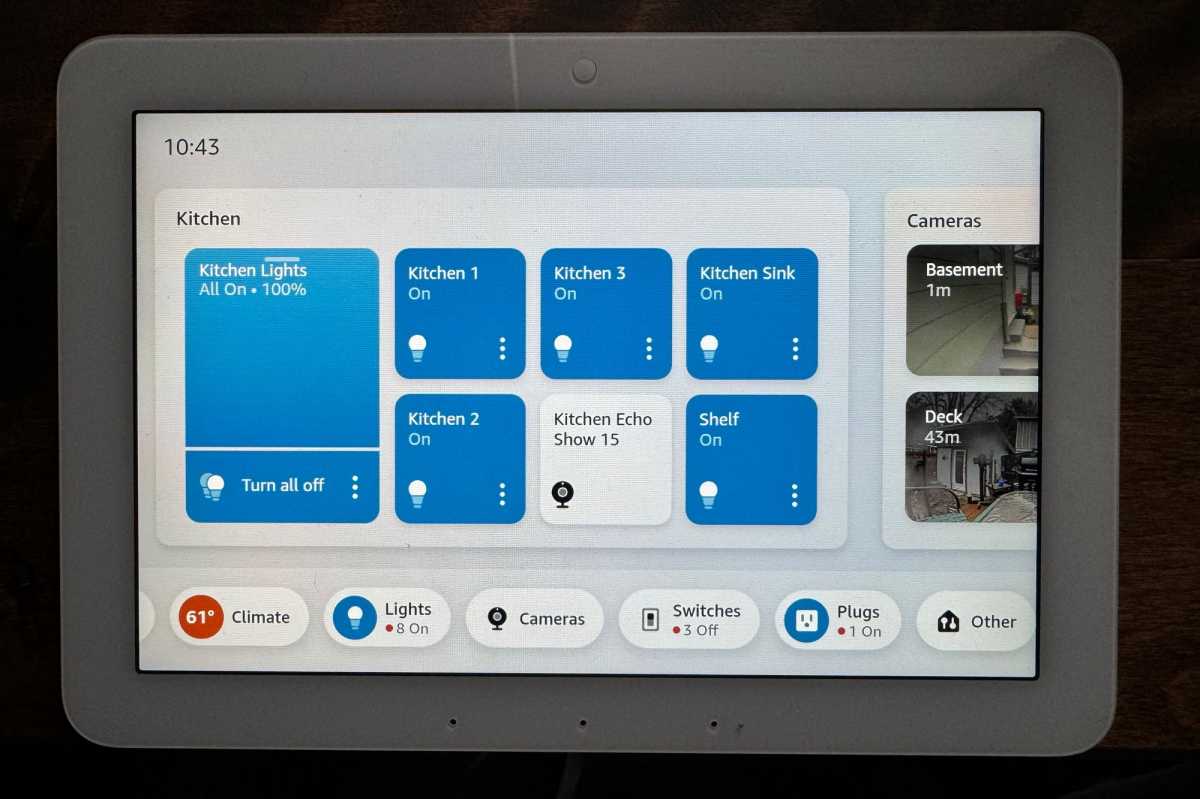
Widgets make it easy to control every Alexa-compatible smart home device in every room in your home. You can control lights one at a time or all at once.
Michael Brown/Foundry
The Amazon Echo Hub looks very much like an Echo Show 8, in that it has an 8-inch touchscreen display with 1280 x 800 resolution, a front-mounted onboard microphone array that answers to the Alexa wake word, and a pair of full-range speakers at the top. But the Echo Hub doesn’t have an onboard camera, and it has a very different user interface from Echo smart displays. It’s designed to either hang on your wall or, with an optional stand ($29.99), rest on a countertop or table. Three buttons are stacked on the right-hand side of the device: mic-mute at the top, and volume-up and -down buttons beneath that.
This review is part of TechHive’s in-depth coverage of the best smart speakers and displays and the best smart home systems.
While in sleep mode, the panel will display your choice of the photos in your Amazon Photos account, stock photography, or stock art, all overlaid with the current date and a clock. An infrared proximity sensor in the top of its bezel quickly wakes the panel from sleep mode as you approach, displaying whatever elements you’ve selected to display on its home screen. More on that in a bit.
The panel measures 5.4 x 7.9 inches (HxW) and is 0.6 inches deep (137mm x 202mm x 15mm). Weighing 12.9 ounces (365 grams), you should have no trouble mounting it to a wall with the provided bracket and anchor screws. The Echo Hub is available in a single color, Glacier White.
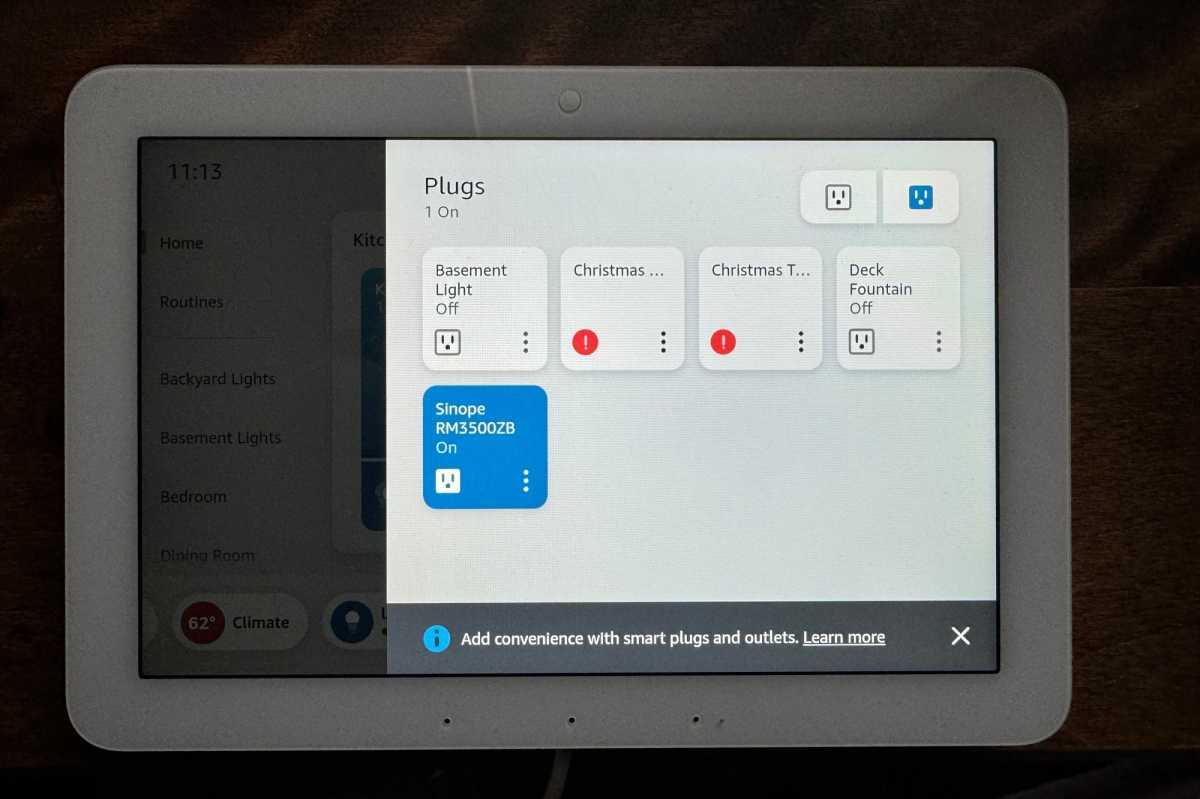
This widget organizes all of your home’s smart plugs in one place. (The ones marked in red were removed at the end of the season, but left in the app for next year.)
Michael Brown/Foundry
As you would expect, the Amazon Echo Hub is much more than a smart display, it’s a powerful, full-fledged smart home hub with a MediaTek MT8169A processor and almost every radio important to smart home dwellers: Bluetooth LE Mesh, Wi-Fi, Sidewalk, and Zigbee. It’s also Thread and Matter compatible.
There’s no Z-Wave radio here, but you can control most Z-Wave products via a Ring Alarm or Ring Alarm Pro security system if you have one. That’s not a Z-Wave panacea, primarily because you must have a Ring system, but also because you’re limited to enrolling Ring-certified Z-Wave devices (i.e., products in the Works with Ring Devices program). That said, every important product category is under that umbrella.

The Amazon Echo Hub runs on USB power (or PoE, with an adapter). The notches on the back of the panel let you coil up excess cable for a neat installation.
Michael Brown/Foundry
You can use the Echo Hub’s Bluetooth radio to stream music from your mobile device to the Hub’s onboard speakers, or you can stream from the Hub to any other Bluetooth speaker. The Audio/Video Remote Control Profile (AVRCP) is supported here, so you can use voice commands to control a connected Bluetooth speaker, but Hands-Free Profile (HFP) is not supported, and you can’t pair Bluetooth speakers that require a PIN. I don’t consider either of those two limitations to be demerits.
By default, the Echo Hub is powered by a 12.5-watt wall-wart adapter and a 6-foot USB-C cable, but you can use any alternative USB-C PD (Power Delivery) accessory that supports both 5-volt/2.4-amp and 9-volt, 3-amp ratings. More interestingly, the Echo Hub can also run on power-over-ethernet (PoE) with a compatible USB-C converter that supports IEEE 802.3at/PoE+/Type2 or IEEE 802.3bt /PoE++/Type 3.

Amazon provides a wall-mount bracket so you can hang the Echo Hub on a wall. A $30 stand is also available if you’d prefer to operate it on a countertop.
Michael Brown/Foundry
The PoE alternative is particularly attractive because it’s relatively easy to run an ethernet cable from your router or ethernet switch through your walls to the panel (you’ll need to have a PoE-capable router or switch, of course, or a PoE power injector). This would be considerably more attractive than having a power cable dangling from the bottom of the panel. For a professionally installed look, you’d cut a hole in the wall behind the panel and flush-mount an electrical box that’s large enough to hide the cable and adpater. I suspect Amazon included this feature to attract professional installers as much as hardcore smart-home enthusiasts.
Setup
If you’ve set up Echo devices in the past, the easiest way to set up the Echo Hub is to look for a card in your Amazon Alexa app on your mobile device immediately after the device boots up. The card will give you the options to connect the Hub to the same Wi-Fi network you’ve used with your other Echo devices and to automatically link the hub to your Amazon account. This is much more convenient than typing your SSID on the Hub’s screen and then doing the same for your Wi-Fi password, the email address associated with your Amazon account, and the password linked to that account. But that’s what you’ll need to do in the unlikely event this is your first Echo device.

Amazon includes a USB-C PD power adapter and a 6-foot USB-C cable with the Echo Hub.
Michael Brown/Foundry
The Echo Hub’s home screen consists of a customizable smart home dashboard populated with buttons for the Alexa-compatible devices you own, the manner in which you’ve grouped them, devices you’ve labeled as “favorites,” and the “rooms” in your home that you’ve assigned them to. Devices in groups and in rooms can be controlled separately or all at once with button presses in the Hub’s user interface. in the Alexa app, or with voice commands spoken to the Hub or to any other Alexa-compatible smart speaker or display.
A scrollable column of text links on the left-hand side of the Hub’s display determines which user interface elements appear in the larger area of the screen on the right-hand side. The first two items on the list are in fixed positions: Home (your customizable home screen), and Routines (the home automations you’ve previously set up). A stacked list of individual devices, groups, and rooms appears beneath these two items, and this secondary list can be customized. You can add or remove items and rearrange the order in which they appear.
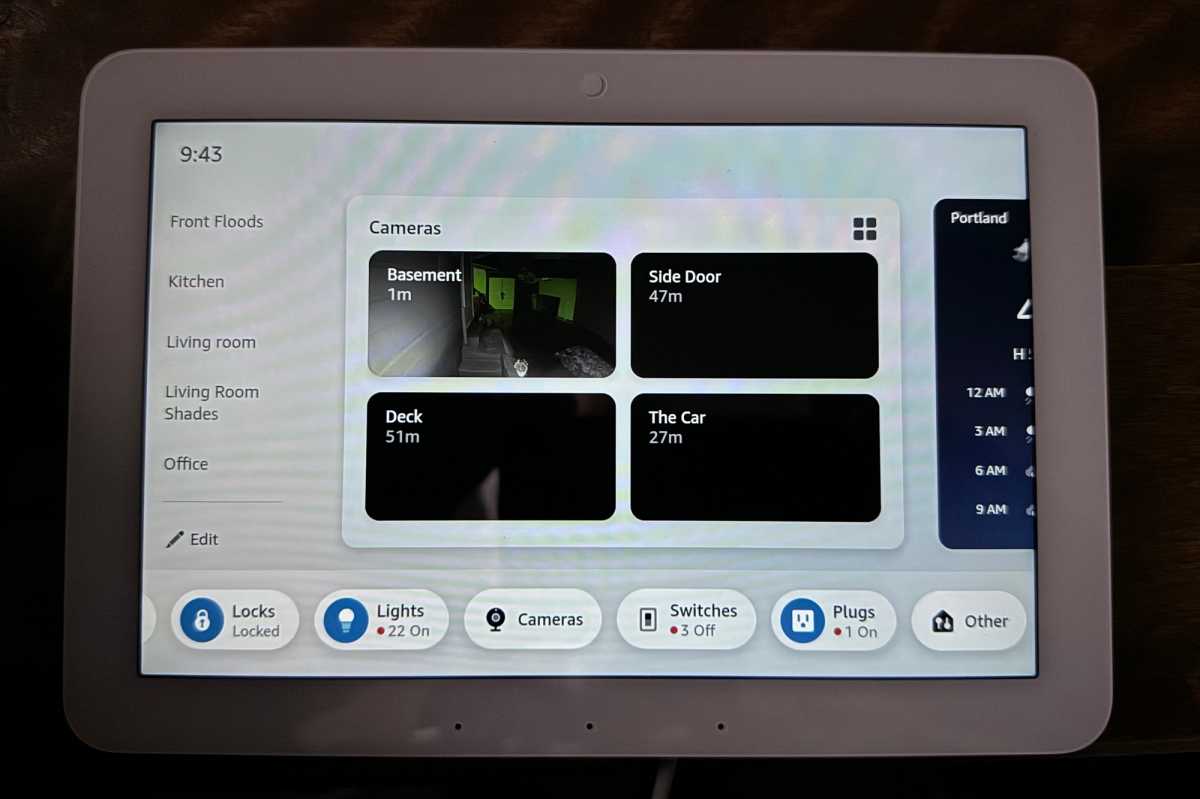
You can fit lots of widgets on the home screen, because you can drag them right and left, although doing so can obscure the vertical menu on the left-hand side of the display, as you see in some of the other screen photos.
Michael Brown/Foundry
The third and final element of the home screen is a row of buttons at the bottom of the display. These buttons are linked to widgets that can perform a variety of functions, such as arming your Ring Alarm system, adjusting your smart thermostat, and controlling any of your other Alexa-compatible smart home devices. Tapping one of them opens a widget in the area above the row, exposing additional controls in most cases.
Day-to-day use
As I said earlier, you’ll make good use of the Echo Hub right out of the box; in fact, using it will likely inform you as to how you want to customize it. Fortunately, the Hub can be easily removed from its wall mount. I say fortunately because while Amazon didn’t design the Echo Hub to be a handheld device, I found customizing it was easier either in my hand or sitting flat on a table or countertop.
I set up the Echo Hub’s Home screen to display widgets with a block of thumbnail images from each of my three Ring cameras and one Ring doorbell, another widget for the weather, a sticky-notes widget, my to-do list, and widgets for two of my most-frequently used rooms.
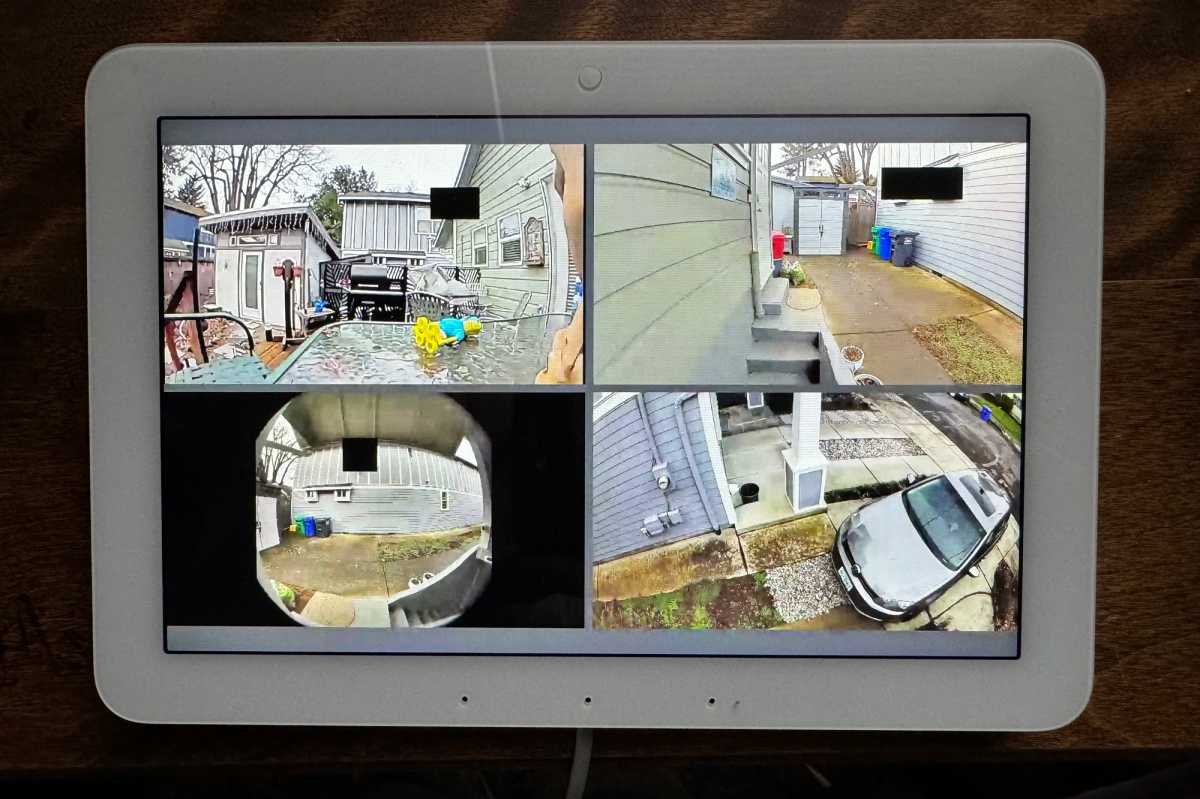
This widget shows live feeds from up to four Alexa-compatible security cxameras or video doorbells (these happen to be Ring devices).
Michael Brown/Foundry
Tap any camera’s thumbnail and the display will fill with a live feed from that camera. This is fine when you want to see what’s going on in front of the camera in real time, but it would be much more useful if the Echo Hub also displayed a timeline marked with recorded clips; for that, you’ll need to rely on the camera’s app. And while Amazon doesn’t limit you to using its own security cameras (i.e., Blink or Ring), you’ll see periodically updated snapshots only from Ring cameras—and only if you have a Ring subscription.
I arranged several useful buttons in the bottom row of the home screen, including one labeled Climate for controlling my Ecobee smart thermostat, one labeled Locks for my smart locks, and a Security button that opens a widget for my Ring Alarm Pro system. You can tap on icons in that widget to either arm your system in a state when you’ll remain in the house (only windows opening will trigger the alarm) or when you’ll be leaving (opening doors and a motion detection will set off the alarm).
If you’ve assigned smart lights to a room, you can turn all the lights in that room on or off with a single button press, drag a slider to dim or brighten all the lights simultaneously, or touch buttons to turn individual lights on and off. You can also dim or brighten individual lights, and you can change the color and color temperature of individual lights (assuming they’re capable of such changes).
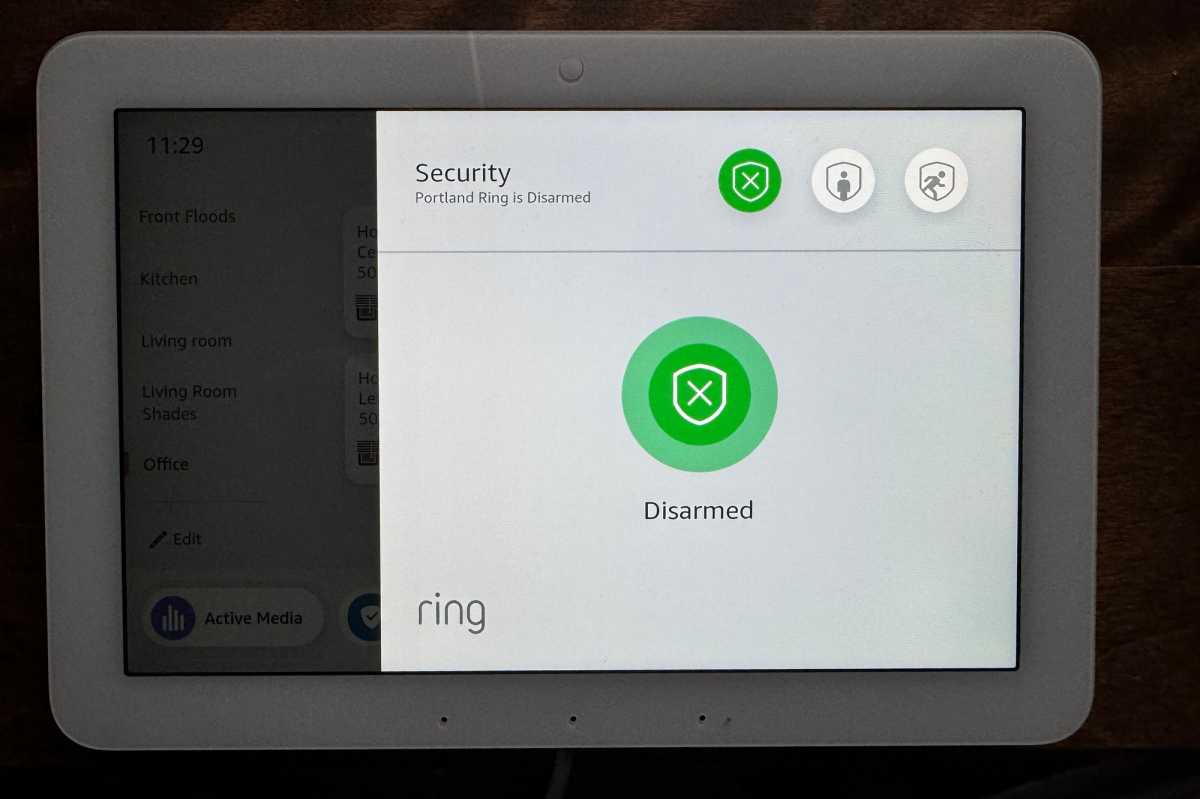
The Amazon Echo Hub is just the ticket for controlling a Ring Alarm or Ring Alarm Pro home security system.
Michael Brown/Foundry
If you have an Amazon Echo Show in that room, you can click a button to “drop in” on it, initiating two-way audio and a video stream from the Echo Show’s camera (the Echo Hub, you’ll recall, doesn’t have an onboard camera). To ensure privacy, the Echo Show will sound a notification chime, and a green lightbar will show on its display for the duration of the drop-in.
Should you buy an Amazon Echo Hub?
Priced at $180, the Echo Hub won’t be an inexpensive addition to your smart home, but it is one of the least-expensive Echos with both a display and a Zigbee radio (the 3rd-gen Echo Show 8 costs $150, while the 3rd-gen Echo Show 10 sells for $250). But nothing in the Echo Show product line was designed to be a full-featured smart home controller the way this device is.
As I said earlier, the Echo Hub will be most attractive to hardcore smart home enthusiasts who’ve settled on Alexa as their digital assistant of choice and who have lots of devices to control. That goes double for people who’ve also invested in a Ring Alarm or Ring Alarm Pro system. This panel is much more attractive—and more useful—than the numeric keypad that Ring provides for arming and disarming its system. The Hub’s PoE feature is a nice touch, too.
I wouldn’t discourage less-experienced users from buying an Echo Hub—it’s very easy to set up and configure, and few people will ever outgrow it—but its value is more limited for people who don’t have a home full of devices to control.
Correction, February 22, 2024: This article originally reported that the Echo Hub was the least expensive Amazon Echo smart display to include a Zigbee radio. The Echo Show 8 (3rd Gen) has a Zigbee radio and is currently priced at $149.99.