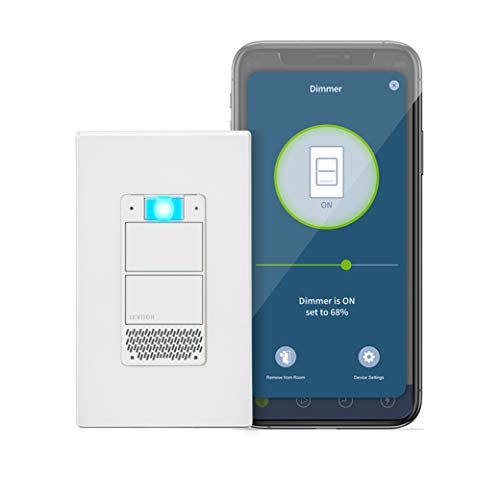Expert's Rating
Pros
- Each of its buttons can control multiple smart lighting and ceiling fan controls
- Instant response time
- Very easy to program using the My Leviton app
Cons
- Not designed to control a local load
- No visual feedback loop to inform you the state of a controlled device
- One button needed to activate a lighting scene, and a second button to turn it off
Our Verdict
Leviton’s 4-Button Controller brings sophistication and convenience to any smart home, but it can’t control a local load and installing one requires skill (unless you’re replacing something similar).
Best Prices Today: Leviton Decora Smart Wi-Fi 4-Button Controller (model DW4BC)
Leviton’s Decora Smart Wi-Fi 4-Button Controller is like a miniature nerve center for your home’s lighting, provided your home’s lighting is controlled by other Decora Smart Wi-Fi devices (e.g., switches, dimmers, outlets, plugs, and ceiling-fan controllers). It can control multiples of these other devices, it can trigger multi-room lighting scenes, or it can simply function as a remote toggle switch for them.
It’s an unusual device, however, in that it can’t control a local load. As such, you wouldn’t use it to replace an existing switch or dimmer. That makes it most useful for new construction, although a professional electrician or a knowledgeable DIYer can perform a retrofit installation. In that case, you’ll need to pull Romex cable from somewhere, cut a hole in the wall where you want the controller to be, install what’s known as an “old work box,” and then make your wiring connections (you’ll connect only the line, neutral, and ground wires). Leviton tells me they’re working on a second version of this controller that will be able to control a local load.
A real problem-solver
I just happened to have a similar multi-button controller that was installed when I built my house back in 2007. But it never worked the way it was supposed to and has been something of a vestigial eyesore ever since. But like Leviton’s product, it was wired with just a line, a neutral, and a ground wire, and it didn’t control any load itself. Leviton’s 4-Button Controller was not only exactly what I needed, it also solved another problem that’s bedeviled me since we moved in.
 Leviton
Leviton
Leviton’s Decora Smart Wi-Fi 4-Button Controller isn’t much to look at, but it’s as handy as a shirt pocket in the right circumstance.
The light on my back porch is controlled by a single switch in my sun room, which is adjacent to my master bedroom on the far side of my home. When I’m in the main part of the house at night and need to turn that light on, it’s a long walk to get to that switch. My earlier solution was to install a Z-Wave smart switch there and connect it to my Vivint smart home system. That enabled me to control the switch with my smartphone at first, and then with a voice command when I deployed Amazon Echoes around the house. But there have been times when I didn’t want to bark at Alexa, and it’s not always convenient to walk over to an Echo so I can use whisper mode.
When I installed Leviton’s 4-Button Controller, I replaced that Z-Wave switch with a Decora Smart Wi-Fi switch and assigned one of the controller’s buttons to toggle that light on and off. I can still also use voice commands, but I only need to walk a few steps to press a button. The controller’s buttons can also do much more than toggle lights, and in some scenarios, each button can control more than one remote device.
 Michael Brown / IDG
Michael Brown / IDG
The Leviton 4-Button Controller can be back- or side-wired. Note that you’ll need line, neutral, and ground wires, but there’s no connection for a local load.
Programming the buttons
You have three choices for programming each of the controller’s four buttons using the My Leviton app: First, you can set each button to toggle a single Decora Smart Wi-Fi device—a light switch, dimmer, ceiling-fan controller, outlet, or smart plug—on and off when you press the button. Second, you can program each button to “control” multiple devices (turning on a ceiling fan at a predetermined speed—low, medium, high, or max—turning a dimmer on at a predefined brightness—on a scale of 10 to 100 percent—or turning a switch on). Alternatively, you can program the button to turn any of those devices off. The third option is to have a button run an “activity” when you push it. Activities are sequences of events—turning one or more dimmers on at a predefined brightness, for instance.
I found the toggle function to be the most useful option. Think of it as a remote control for any other Decora Smart device you have installed in your home. You can turn a light on before you head to another room, so that the room is already lit when you get there. And if you forgot to turn a light off when you left a room, you can do it remotely from the controller.
You’ll need to know what state the device is in before you press the button, though, because there’s no feedback loop. A green LED below the button will light up when you press it, but it doesn’t stay lit to tell the controlled devices are on. The LED on the fourth button can be programmed to stay lit as a location aid in the dark, or you can leave it turned off if you don’t want the light pollution.
The toggle feature is also useful for controlling porch, patio, and garage lights from the center of your home or from a bedroom, so you don’t need to walk out to a perimeter wall where the primary switch is probably located. This can be a matter of safety as well as convenience, because it could allow you to avoid walking past a window if you’re worried an intruder might be lurking outside. What the toggle function can’t do is set a dimmer’s brightness level. When it turns on a light controlled by a dimmer, it simply turns the light on at the level the local dimmer it’s wired to is set at.
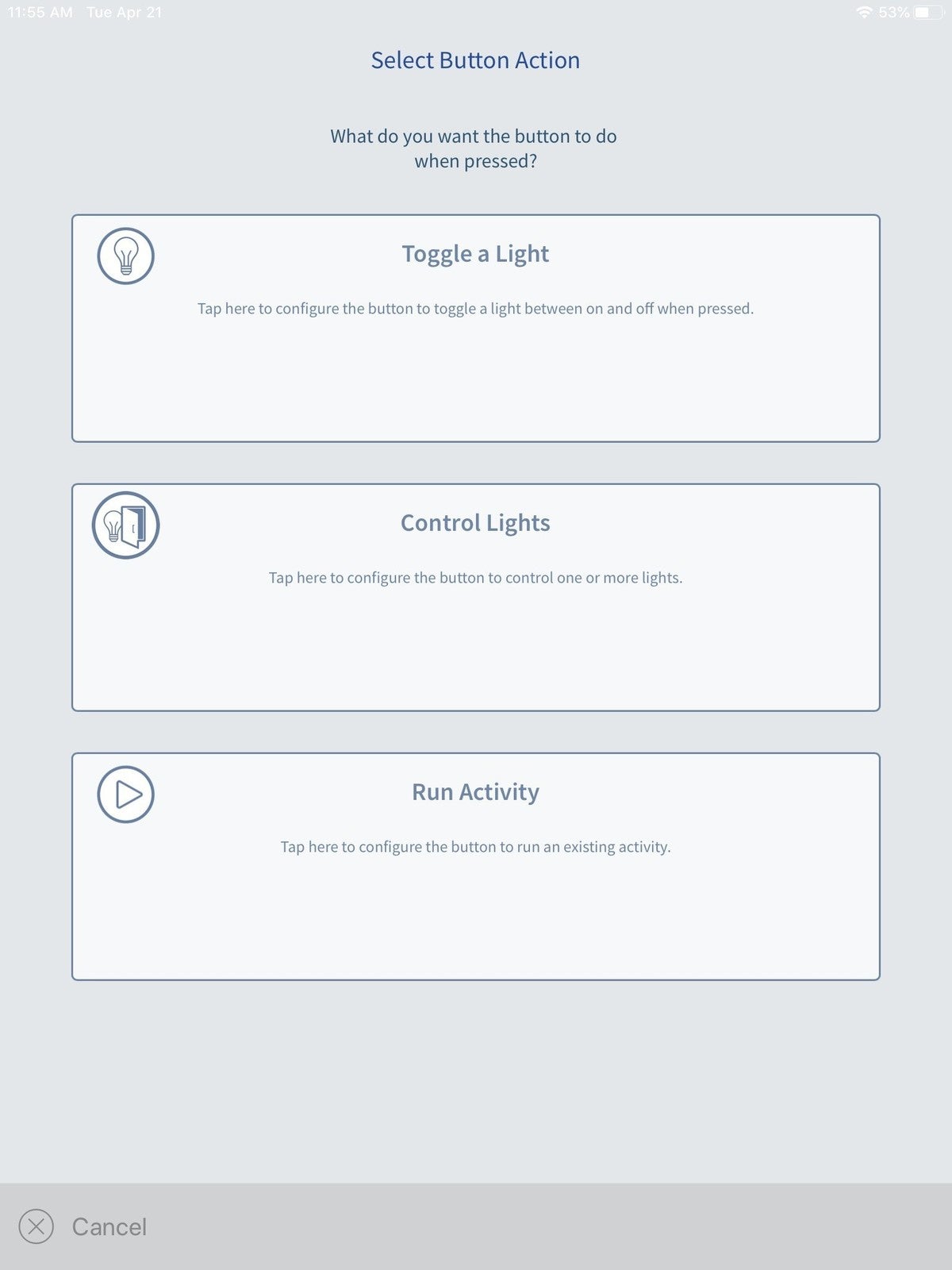 Michael Brown / IDG
Michael Brown / IDG
The 4-Button Controller’s four buttons can be programmed three different ways, but I found the “toggle” method the most useful.
The control option that works with multiple devices would be much more useful if it could toggle devices between states in the same way, but it can’t. The button can turn a device on or off, and it can set a dimmer to a defined brightness level or a ceiling fan to a defined speed, but the device will remain in that state until it’s changed via some other action—pressing the button on the local switch, for example, or controlling it from within the app. So, if you program the button to turn on six devices at once, you’ll need to turn all six devices off one by one (unless you program another of the controller’s four button to do that). This option could be useful for a “panic” situation: If you hear a bump in the night, you could press one button that would turn all the lights on inside and outside your home.
The final option, activities, can control multiple rooms, multiple devices, or a combination of the two. As such, it’s most useful for creating lighting scenes. I created a “good night” activity, for instance, that turned off all the lights and the ceiling fan in my home that are controlled by Decora Smart controls. You might want to create a “movie night” activity that dims all the lights in your home theater, turns off the overhead lights in your kitchen off, but leaves the lights on over your kitchen counter, so you can come in later to make popcorn. As with the control option, however, you’ll need to create a second activity to switch the state of all the devices back to off. You don’t necessarily need to assign either of these programming changes to a button, however, you could just as easily pull out your smartphone or tablet and execute them that way.
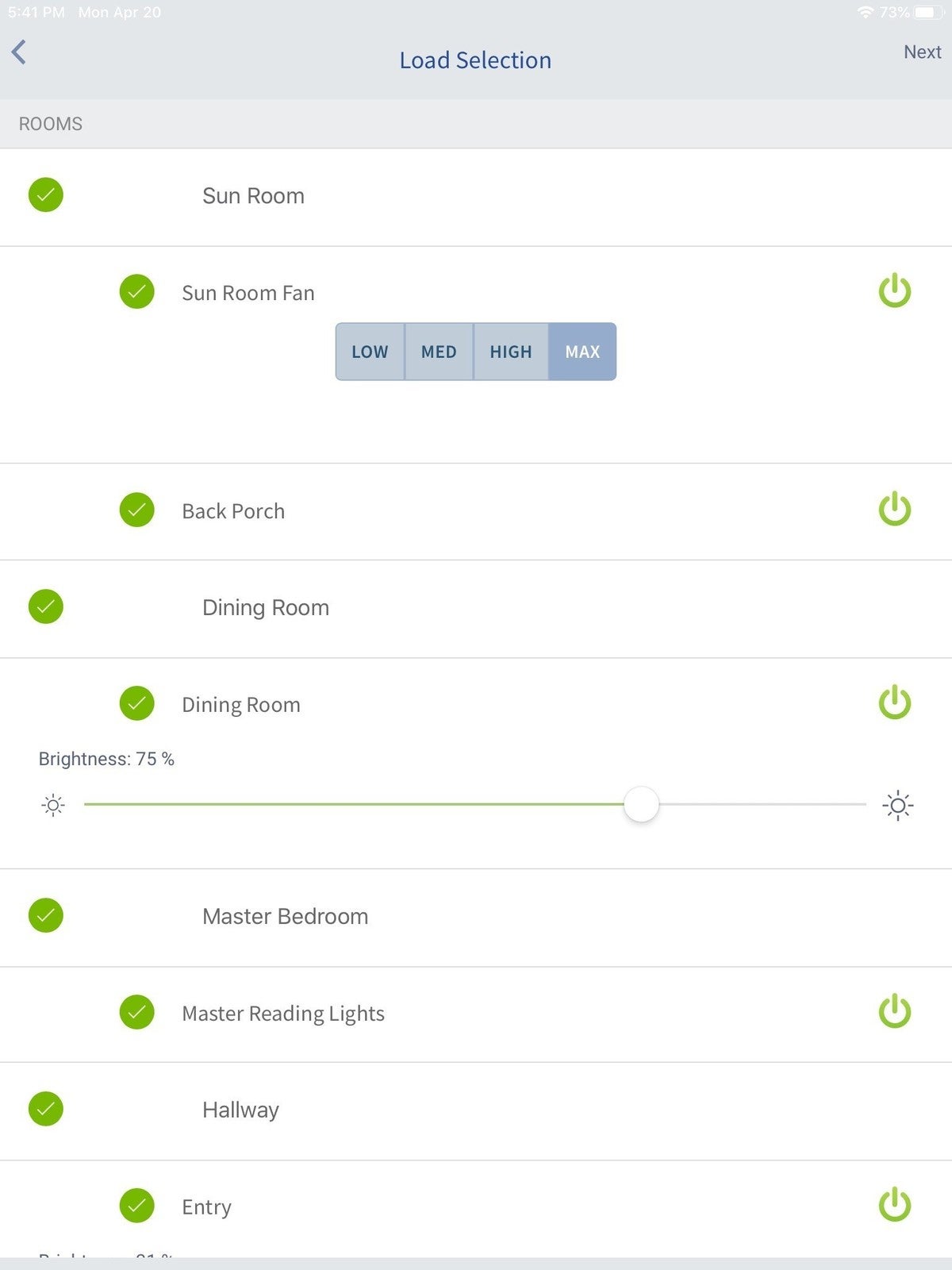 Michael Brown / IDG
Michael Brown / IDG
One button can be programmed to control several devices, turning lights on or off, setting a dimmer to a defined brightness, and setting the speed of a ceiling fan—all with a single touch.
It’s worth noting that you can create similar routines with essentially any smart switch or smart bulb and a smart speaker. Amazon, for example, calls these “routines” in its Alexa app. The biggest advantage to using smart speaker routine over using Leviton’s app is that smart speakers are brand agnostic—you can mix Leviton’s Decora Smart controls with, say, Philips Hue smart bulbs and a Lutron smart shade controller. The argument in favor of using Leviton’s software is that its app—being purpose-built for its own devices—is more intuitive to use and a whole lot faster. Leviton’s Decora Smart line is also compatible with IFTTT if you want to program the buttons to control non-Leviton devices.
There are two additional features I wish Leviton’s 4-Button Controller had (in addition to the ability to control a local load, of course). First is the ability to control the brightness of a dimmer that’s assigned to one of its buttons. If this worked, you’d only be able to control the brightness of a dimmer using the toggle function (the first of the three control paradigms described above), but it would be handy. The buttons are rocker switches, so I thought this feature was already there and I just couldn’t figure out how to do it. It’s not.
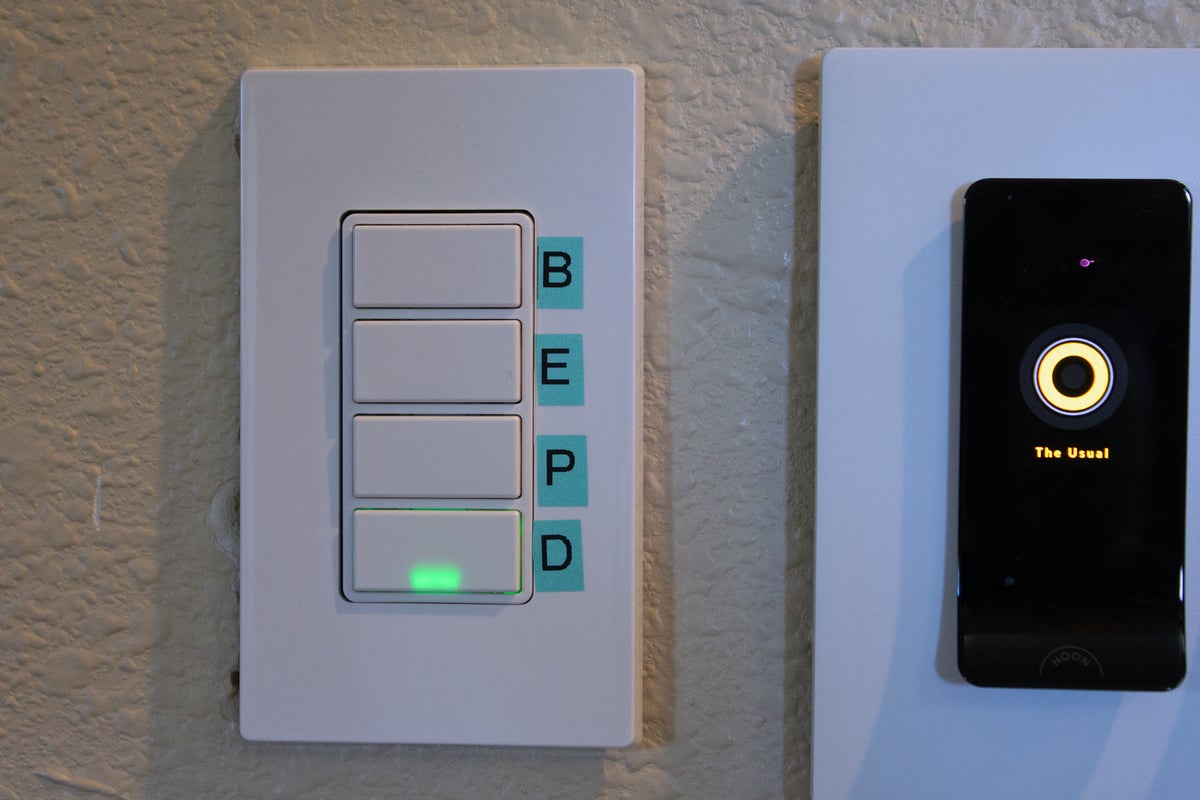 Michael Brown / IDG
Michael Brown / IDG
I printed my own labels for the controller, since my wife and I couldn’t remember which switch controlled which light (“B” is for bedroom, and so on). That’s a Noon Room Director next to it.
The second desired feature is having some way to label the physical buttons, so you can see how they’re programmed. Leviton has a four-button zone controller in its Vizia RF+ (Z-Wave) product line that has removable buttons. When I evaluated it a few years ago, it came with a bag full of buttons with preprinted labels: Kitchen, Porch, Utility, and so on. You could pop its blank buttons off and replace them with the appropriately labeled ones, so you didn’t have to remember what each button did.
My workaround was to print my own adhesive labels—“B” for bedroom, “E” for entry—and stick them on the cover plate to the right of the relevant button. It’s not the prettiest solution, and I’ll need to replace the labels each time I reprogram the buttons, but it’s better than trying to remember what each button does. Speaking of cover plates, Leviton provides one with no visible screws (it snaps onto a subplate that you screw into the controller). Oh, and in case you’re wondering: Leviton says you can deploy up to eight of its four-button controllers in a single home.
Bottom line
The fact that Leviton’s Smart Wi-Fi 4-Button Controller isn’t designed to control a local load makes it a highly specialized device. If you’re not replacing something similar, as I did, installing it in existing construction will be a lot of work. If you’re not an experienced DIYer, you might want to bring in an electrician to do the job.
Programming it to control other Decora Smart Wi-Fi devices with the My Leviton app, on the other hand, is a piece of cake. Leviton’s app (I used both the Android and iOS versions) is snappy and responsive, and so are all of Leviton’s Decora Smart Wi-Fi dimmers, switches, and fan controllers. I haven’t tried the company’s smart plugs or smart outlets, but I have no reason to believe they’d be any less excellent.
The bottom line is that the Leviton Decora Smart Wi-Fi 4-Button Controller will bring a welcome level of sophistication and convenience to your smart home like nothing else can.